Create a sense of urgency for visitors to buy - by highlighting the current stock level
Ecwid app "Stock FOMO": general info
This app enables you to highlight your webshop's product stock levels. Visitors are offered better product information and are triggered to buy in case of low levels (Fear Of Missing Out, in short: FOMO).
Also, this app adds stock level data to the product category pages (this is a setting), which is not by default the case for Ecwid shops. In short, this app offers more relevant product data to your webshop, a trigger to buy, to step up your conversion rates.
Key features:
- Improve stock level visibility by highlighting stock level information on detail page
- Set your own stock level threshold values
- Enhance webshop's usability by adding stock level data as extra information to the category overview pages
- Use different colors for stock levels below threshold amount, to trigger visitors to buy
Have any questions about Ecwid app "Stock FOMO"?
Or suggestions for improvement?
Mail us!
The idea behind the app
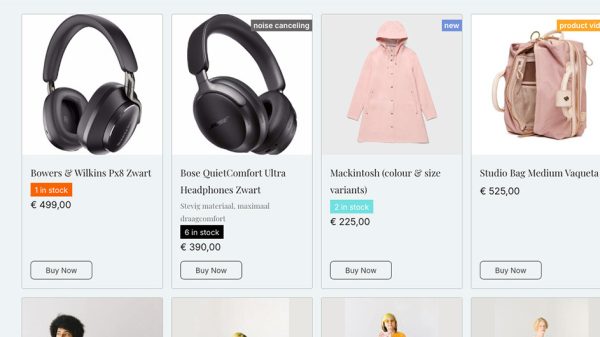
The idea is to expand the possibilities to highlight the current stock level for products.
The goal is to enhance conversion rates by showing the stock leves more prominently and create a sense of urgency to buy (Fear Of Missing Out, or FOMO) on the one hand, and also enhance the overall user experience by enlarging the visibility of stock levels, and by adding stock level info on the overview pages (which is not standard in Ecwid shops). This gives visitors more and better product information to base their buying choice on.
So how does "Stock FOMO: better stock visibility" work?
- After activation, the app adds visibility class names to the current stock levels; now, stock levels will be highlighted from plain text to visually distinctive stock labels, with a specific look-and-feel style (to choose)
- Set your own level thresholds to your liking. These values work for all products
- Set your custom colors that are used to highlight the stock level labels
- Choose which style variant to apply; they range from standard (like the default Ecwid labels) to more prominently visible styles like "mimimal" of "heavy"
- Choose if you wish to add the stock level labels to the overview pages as well.
- For the overview pages (if set to "show"), choose to position the stock level labels above the product price (default), or on top of the product image.
View our demo webshop here to see it in action.
Frequently Asked Questions
Q: How does it work?
See above; try it out by activate the app and then adjusting the threshold values, highlight colors and other settings. After changing the settings be sure to refresh your page, otherwise the page caching will prevent it from being applied.
Q: Is any user data stored?
Nope. All settings are stored by the app script, but no user data is stored.
Q: What is displayed when stock level is set to "unlimited" ?
Nothing. There's no tracking of stock levels.
Q: What about product variants and stock levels?
All product variants can have their own stock level. These are set in your webshop's back office. This is accounted for by the app.
Q: I'd like my own style variants, is that possible?
Customization is always possible, get in contact with us at support[at]totalli.nl. We are also happy to add more style variations, if there's a demand for that. So reach out to us, and we'll do everything to be of service to you!